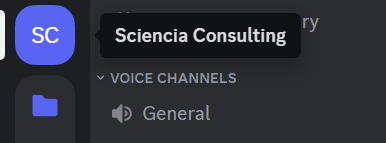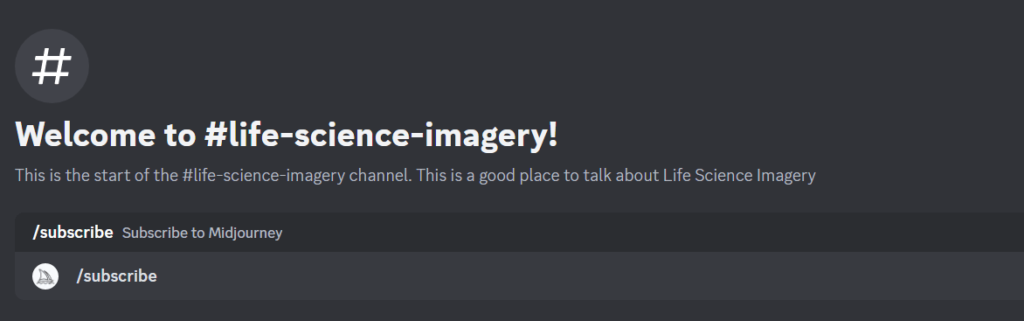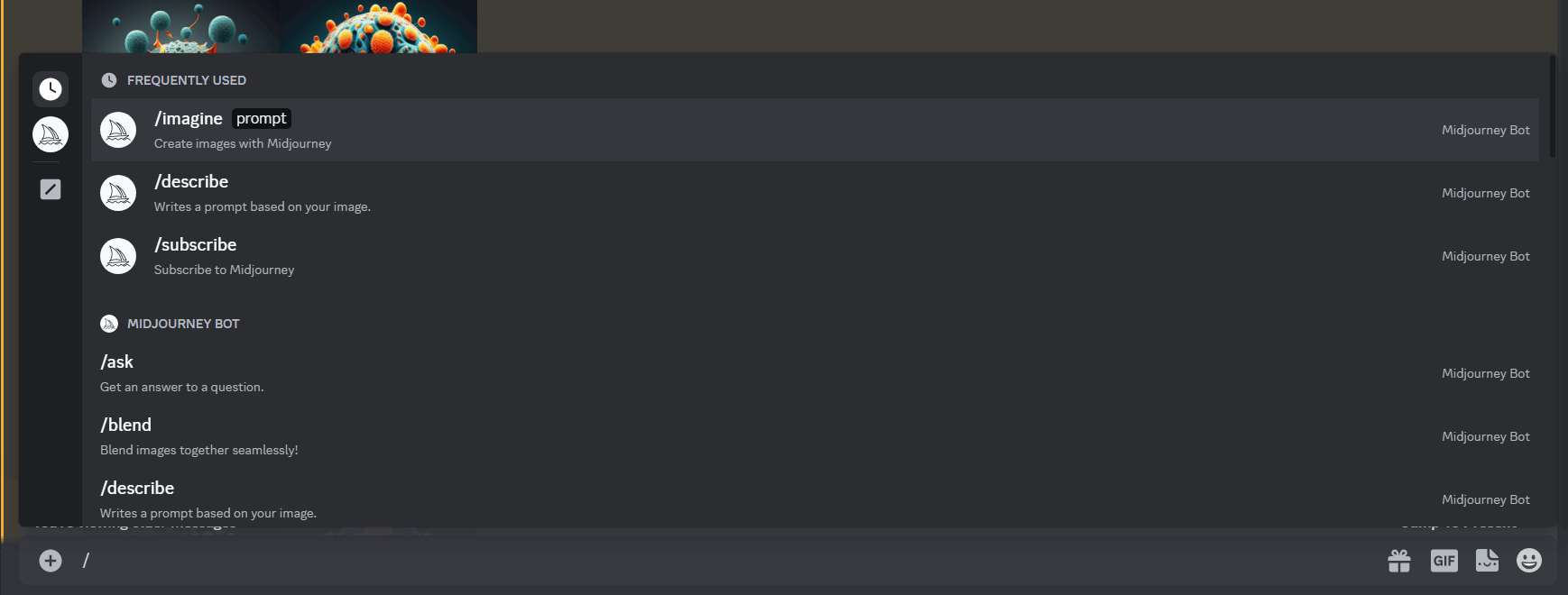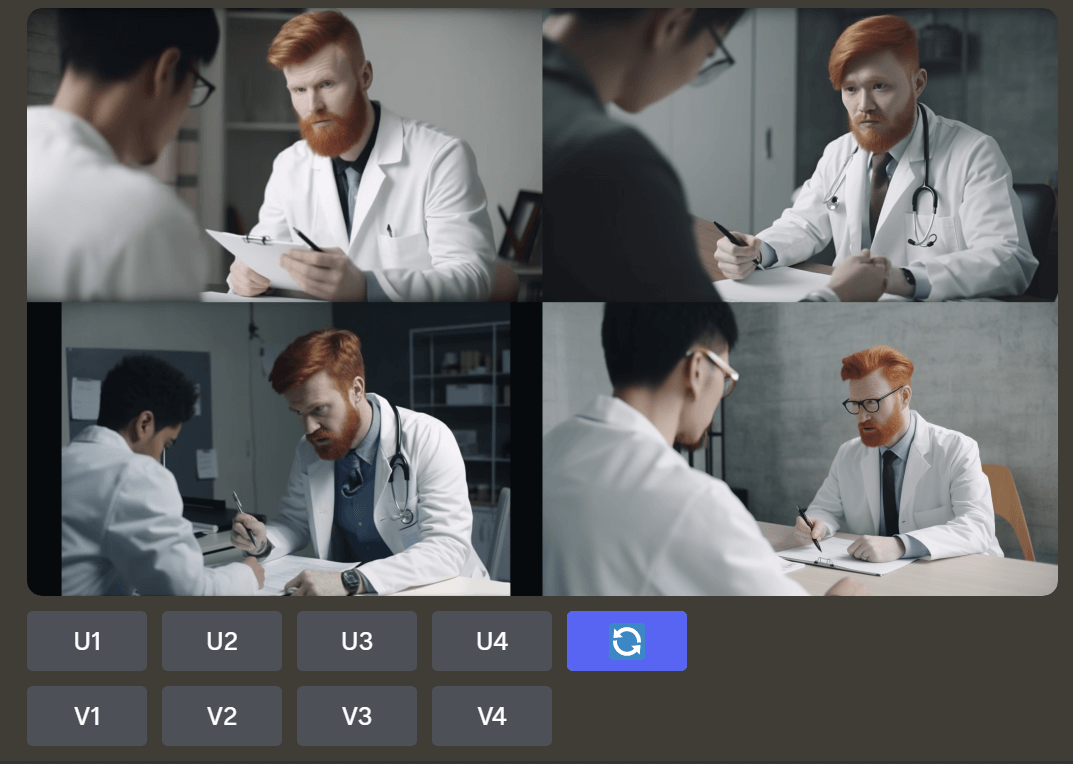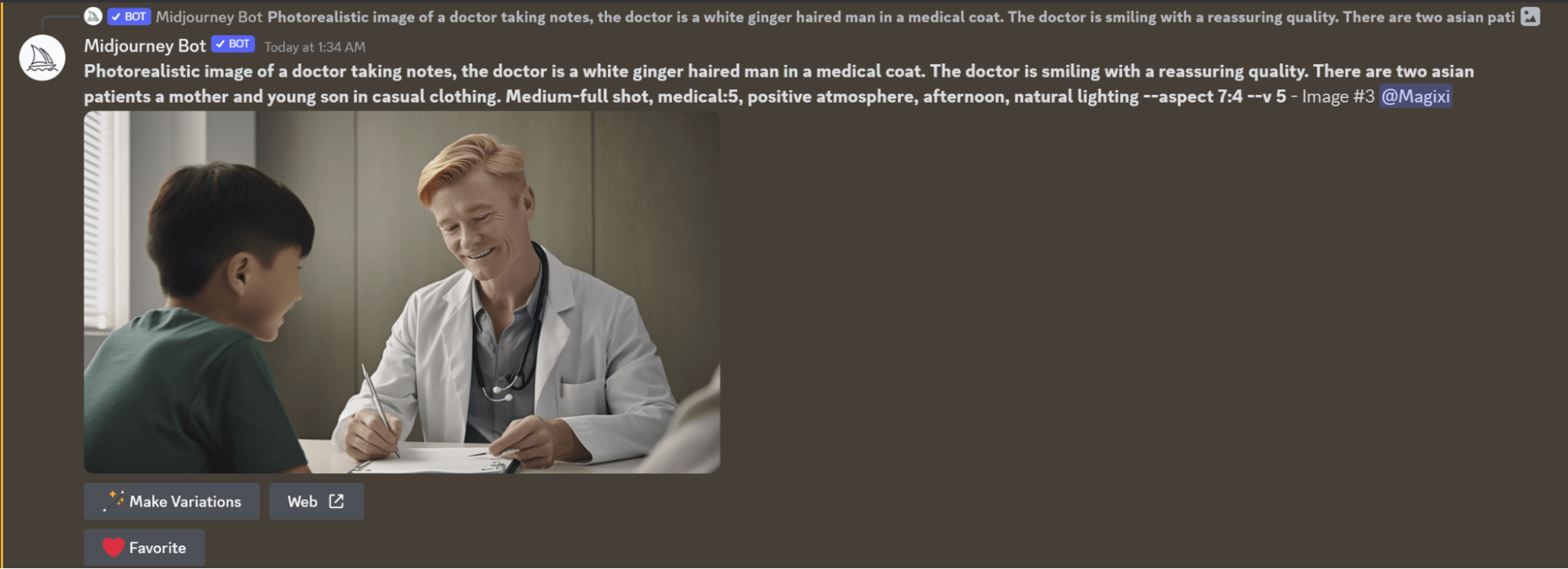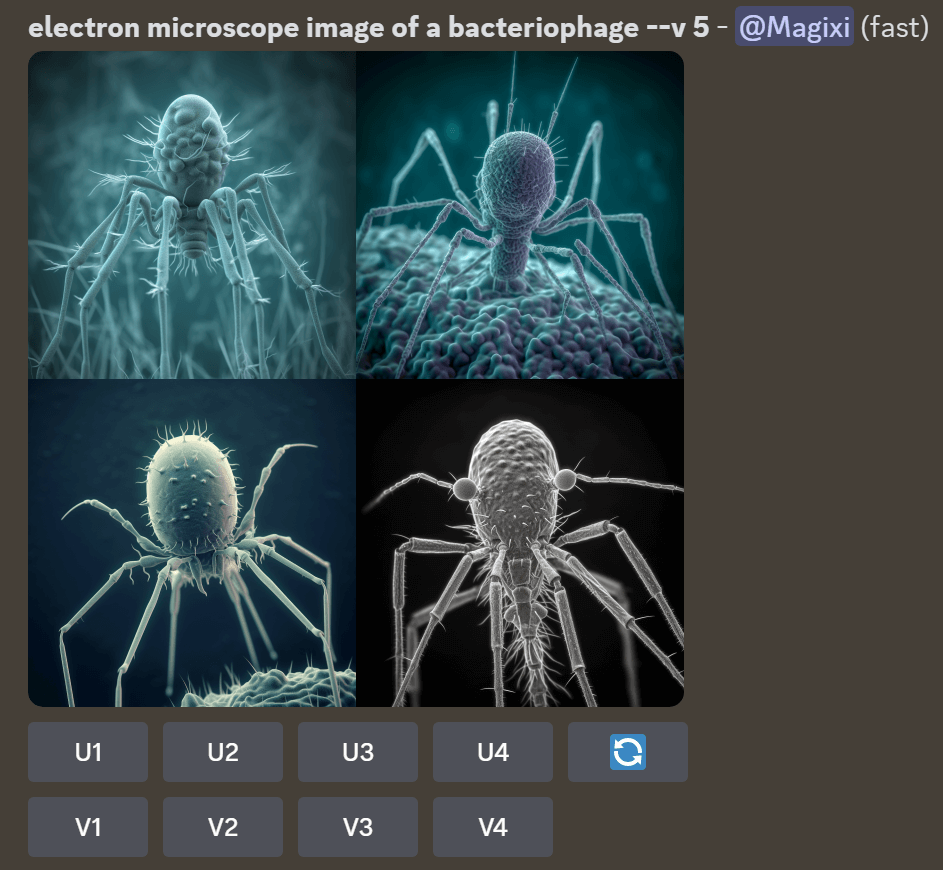MidJourney is a cutting-edge generative artificial intelligence (AI) platform that uses Discord bot commands to create stunning visuals. Generative AI is a system capable of generating texts, videos and images in response to prompts. Generative AI systems have been constructed by applying machine learning to a data set. The capabilities of a generative AI system depend on the type of data set used.
The importance of the quality of your prompts and types of prompts you use can not be overstated. At the very basic level, what’s most important is knowing what words to use in the prompt and then understanding the output that comes back. For more information on that click here.
Once you are comfortable with the platform and you have a prompt process defined for your specific needs, the approximate length of time from start to finish is about 5-10 minutes.
If you’ve never done it before: 30 min
Once you’re really good: less than 5-10 minutes/image
Currently use the default version for more artistic, often pop-art-y interpretations, and the latest version (v5) for photorealism.
Setting Up MidJourney and Discord Accounts:
- Go to the Discord Website
- Click Login on the top right corner
- Click Register under the Login button and enter in email, username, password and date of birth.
- You will receive an email to verify your credentials..
- Go to the Discord Website and download the application for Mac or Windows
- Once downloaded login using your account
- Join your organizations Discord
*Discord is best used via the Discord desktop application however can also be accessed via a browser and via the mobile app.
Using Midjourney:
- Navigate to your Organization’s Discord Server on the left hand bar.

- Type “/subscribe” in any text channel on the Sciencia Server

- Select ‘open subscription page”.

- Subscribe to the plan that most fits your needs.
- After completing the purchase you should receive a direct message on discord from the bot confirming your subscription plan.

- You can proceed using commands either as direct messages with Midjourney Bot or via the Sciencia Server text channels.
The Basics of Using Midjourney
Midjourney uses “/” commands. After typing the “/” symbol, a list of possible commands will appear.
/imagine – basic command for image generation
/describe – writes a prompt based on an imported image
This provides four different text prompts that could be used to describe imported image.
- Selecting or typing out the basic command “/imagine” will result in a prompt box appearing. Type out a description of the desired image into the prompt box.

- The Bot takes ~30 seconds and will generate four images with several options below. Each image has a quadrant: 1 is top left, 2 is top right, 3 is bottom left, 4 is bottom right (as if you’re reading text).

- Choose either to upscale (increases the image size and improves image quality) any of the images using “U1-U4” or make variations (creates four images similar to a selected image) using “V1-V4.”

Additional Commands:
At the end of the prompt type out “–” to define some parameters of the images you want to generate. List of some commands here.
Some important commands Include:
–v changes the version of Midjourney you are using Example: (/imagine dog –v 5)
Note: Version 4 is default, Version 5 is the latest version of Midjourney
Version 5 has been more optimized for photorealistic images
–aspect changes aspect ratio of images Example: (/imagine dog –aspect 7:4 –v 5)
Weighting Words and Phrases
“::(1-10)” impacts the relative weights of words or phrases
Example: “/imagine cowboys::5 aliens::1” emphasizes cowboys more than aliens.
You can use negative weightings to prevent certain details from appearing.
Example: “text::-1” or “–no text” may help prevent text from appearing in the image.
AI Upscaling
Many Midjourney images may be low resolution. To improve resolution, the use of additional AI upscaling programs may be necessary. There are a plethora of options to choose from. Deep Image AI is a great option with good integration options with other software with either subscription or pay per image options.
Hitpaw and Icons8 are some good alternatives.
Protocol – photographic images of people
- To generate photographic images use keywords such as “photorealistic”, “hyper-realistic” “photographic” “ultra-realistic”.
- Describing the people. Who are they (Doctor, Researcher)? Describe these people (Race, Gender, Clothing)? Note: some of this information will get blended throughout all the people you are describing. What are they doing (Sitting, Standing, Talking, Using computers)? Give some context (giving patients good/bad news, making a new scientific discovery)? Make sure to use language that someone without a science background would understand.
Example Descriptions:
“Photorealistic, Indian doctor talking to patient about good news”
“Photorealistic image of a hospital patient talking with a doctor. Patient is in a hospital bed, dressed in hospital-gown”
- Describing the setting. The accuracy of locations in professional fields will be limited, images with vague backgrounds are ideal. Use “Closeup” or “medium-full shot” as keywords to make the people the focus.
Example Settings
“Medium-full shot, medical, positive-atmosphere, afternoon, natural-lighting”
- Set the aspect ratio. Type “–aspect 7:4” at the end of the prompt.
- Use version 5. Type –v 5 at the end of the prompt.
- After generation see what you get and what needs changing,
Recommendations:
Some words may need more or less emphasis using the “::#” command outlined above.
Consider restructuring the description to improve clarity.
- After a good quality image is achieved, upscale that image to the maximum possible via Midjourney using U1-U4.

- Further upscale using Deep Image AI if necessary.
Some additional tips:
Some key words are very important: To improve your descriptions, find an image similar to what you are looking for and upload it to Midjourney using /describe.
Midjourney allows some control over Lens type: Wide-angle lenses (10mm to 35mm) Standard lenses (35mm to 85mm) Telephoto lenses (85mm to 300mm). Putting a lens type in the prompt may help generate photorealistic images. A standard lens should be good for most uses.
Example: “photorealistic image of a researcher, shot on 70mm lens”
Midjourney allows some control over camera angles: low camera angle, high camera angle, bird eye angle / drone angle, side angle, back angle. Closeup shot, medium-full shot, full-body shot.
Know the Limitations
Midjourney will not know a lot of the intricacies of the lab environment. Just as many AI’s do not understand the anatomy of human hands an AI struggles with constructing microscopes and many other pieces of laboratory equipment.
When describing multiple objects or multiple types of people, many descriptions will be blended across. Limit the amount of things you are describing.
Image generation is trial and error. Adjust the prompt or try running it again. If an image generation is close to ideal, make variations and hope the problems are fixed.
Cropping and Photoshopping may help salvage close to ideal generations.
Molecular stock photo
–v 5 has a higher chance of knowing some less common structures, however –v 4 has proven better at giving accurate DNA structures more consistently.
- Only look for generations that are common knowledge and are relatively simple in shape/structure.
- Keep description as brief as possible.
Some keywords to try: “stock image” or “desktop-wallpaper” gives good professional but slightly stylistic images. “electron microscope image” tends to give a bit more scientifically accurate images (so long as it is conventionally visible via an electron microscope). “illustration of” “concept art” or “graphic of” tend to give a bit more cartoonish of an image. “abstract background” may help remove weird generations in the background
- Keep running the same prompt until something pops up that looks good